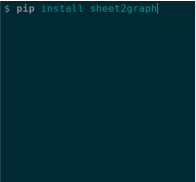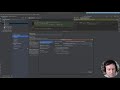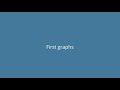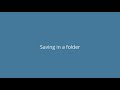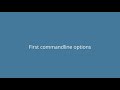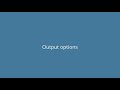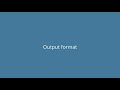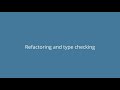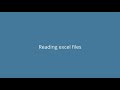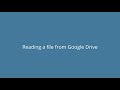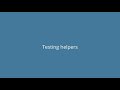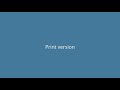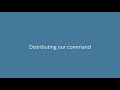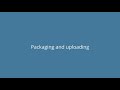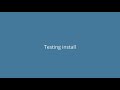We implement our own command in Python and distribute it via pip with pip install sheet2graph.
The command takes spreadsheets files (csv, xlsx) as input, and generates images (png, jpg, svg) based on the data contained.
The command takes spreadsheets files (csv, xlsx) as input, and generates images (png, jpg, svg) based on the data contained.